Whether you’re navigating a dimly lit path, searching for your dropped keys, or attempting to read in a low-light setting, the flashlight on your iPhone can come to your rescue. The iPhone’s flashlight is easy to access and operate regardless of the model you own. Below is a straightforward guide on how to turn your iPhone’s flashlight on and off.
Table of contents
Through the Control Center
First, you must identify if your iPhone has a Home button/Touch ID or Face ID. If it has a Home button (Touch ID), you will see a circular button at the bottom of the phone. If it’s Face ID, this button is not present.
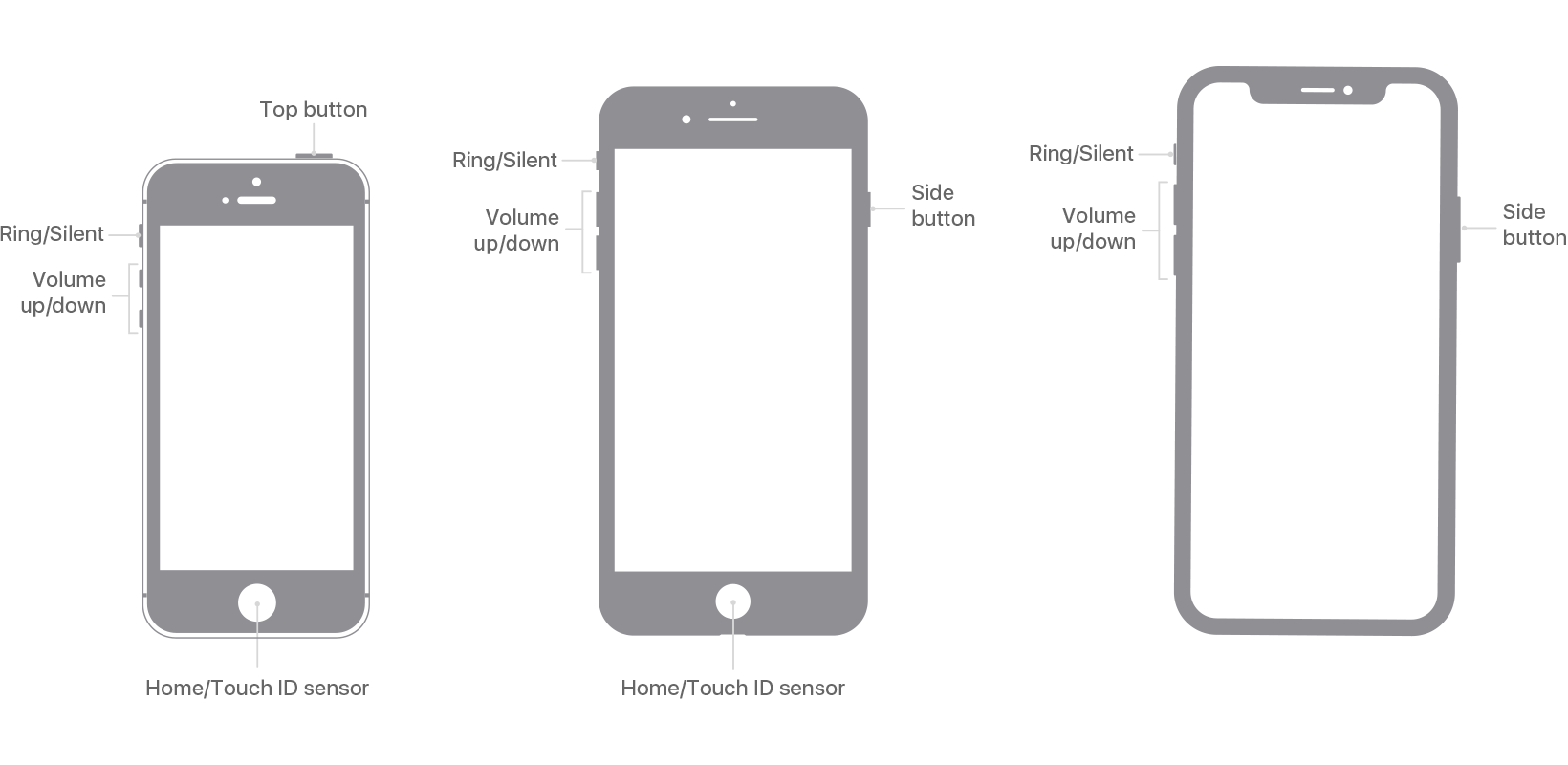
For iPhones with the Home button/Touch ID
- Swipe up from the bottom edge of the screen.
- On the bottom-left corner of the Control Center, you’ll see the flashlight icon. This icon looks like a small torch.
- Tap this icon. Your flashlight will turn on. You will see a white circle around the icon when it’s on.
- When you want to turn it off, press the icon again.
For iPhone models with Face ID
- Swipe down from the upper-right corner of the screen
- Within the Control Center, you’ll notice an icon closely resembling a flashlight.
- Tap the flashlight icon, and it will turn on. The icon will have a white circle when the flashlight is on.
- When you’re done and wish to turn it off, tap the icon again.
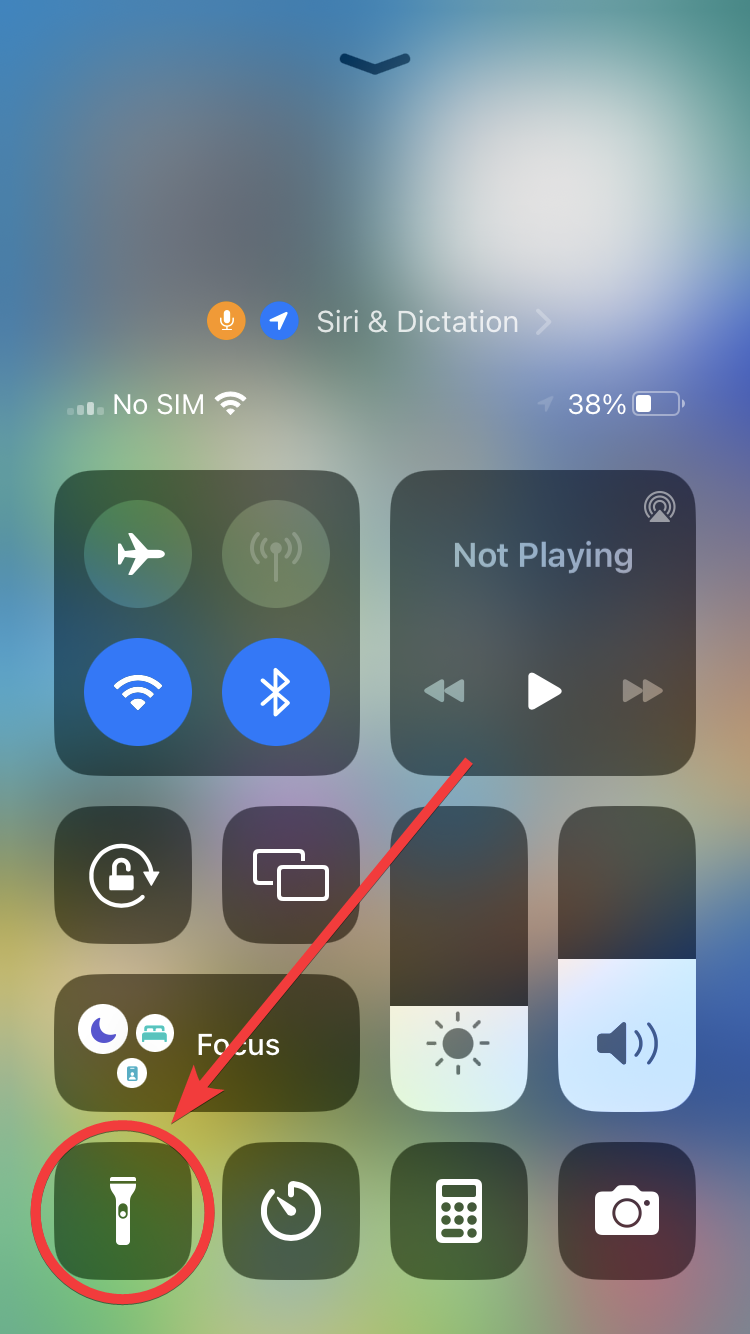
Via Siri
If you prefer voice commands or if your hands are occupied, Siri can come to your aid. To turn the flashlight on and off, activate Siri first by:
- Saying “Hey, Siri” or,
- Pressing and holding the side button or Home button (depending on your iPhone model)
A moving Siri icon will appear. Then, simply say:
- Turn on my flashlight
- Turn off the flashlight
Siri will promptly execute the action for you.
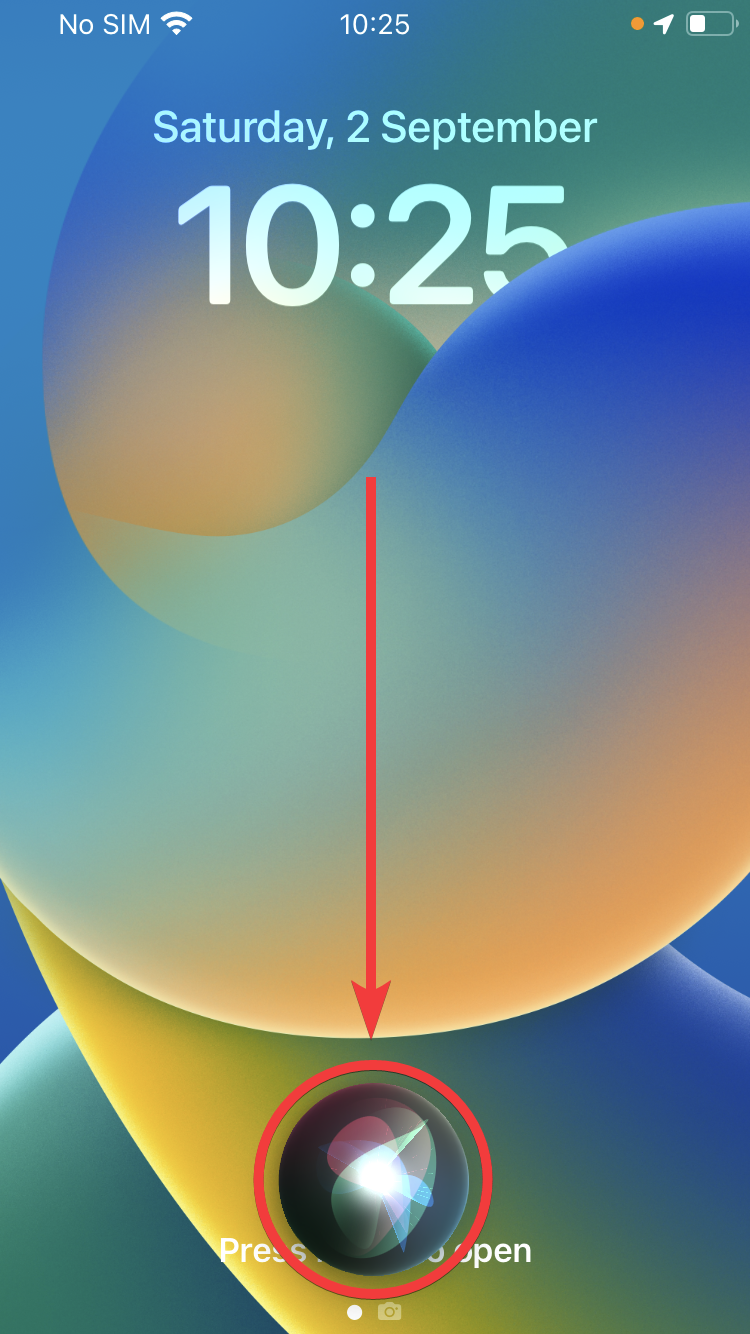
A few things to remember
Let’s shed some light on things to keep in mind when using the iPhone’s flashlight.
Battery conservation
The flashlight, while handy, can consume more power than one might think, especially if used continuously for an extended period. If you’re out and about without a power source or charger nearby, it’s wise to limit the use of the flashlight to preserve battery life. Also, occasionally checking your battery percentage while using it can give you an idea of how much power you’re using.
Intensity and safety
The iPhone’s flashlight is designed to be sufficiently bright for most needs. This means it can be intense when shone directly into someone’s eyes. Always be cautious and avoid directing the flashlight towards people’s faces, particularly at close range. This can prevent discomfort and potential harm.
Heat emission
Prolonged use of the flashlight can cause your iPhone to warm up. If you feel your phone getting too hot, it’s a good idea to give both the flashlight and the phone a break. Extended heat exposure can reduce the overall lifespan of your phone’s battery.
Flashlight etiquette
Just as one wouldn’t blare music in a quiet library, it’s courteous to be mindful of where and when you use your flashlight. Using a flashlight can be distracting or disruptive to others in theaters, during performances, or in other quiet or dimly lit public places.
Alternative uses
Beyond the obvious uses for visibility in the dark, the flashlight can be used creatively. For instance, in a pinch, it can serve as a makeshift photography light for better photos in dim conditions. Additionally, in emergency situations, the flashlight can be used as a signal or beacon.
Customization
Some third-party apps offer more advanced flashlight features, such as blinking or strobe effects. While the built-in flashlight feature is usually sufficient for most needs, these apps can add some fun variations or specialized functions if desired.
Conclusion
In essence, the flashlight feature on your iPhone is convenient and essential in many situations. With the above guide, accessing and using it is just a tap (or command) away. If you are looking for a new iPhone, consider a refurbished model. They work the same as brand-new ones with substantial discounts and always with a warranty. Compare all models on RefurbMe in real time here:
Good luck!








