Creating captivating videos on your Mac shouldn’t be a chore. Whether you’re a seasoned pro, a passionate hobbyist, or just starting, the right video editing tool can be your creative partner. It transforms raw footage into compelling stories and helps bring your vision to life. Here are some of the best video editing software for Mac users in 2025.
The 7 best video editing software for Mac at a glance
| Software | Best for | Highlight | Price |
| DaVinci Resolve | High-quality video production | Advanced color grading and real-time team collaboration | Free | $295 (one-time purchase) |
| Final Cut Pro | Advanced users | Optimized for macOS with advanced media organization tools | $299.99 (one-time purchase) |
| Apple iMovie | Beginners | Pre-installed on Mac, simple and intuitive interface | Free |
| Adobe Premiere Pro | Professional video editing and collaboration | Industry standard with powerful editing tools and integrations | $19.99/monthly (annual, paid monthly) |
| CyberLink PowerDirector 365 | Intermediate editors & enthusiasts | Extensive visual effects and templates, AI integration | $74.99/yearly |
| Lightworks | Both novice and seasoned video editors | Multi-point editing with advanced trimming tools | Free | Plans start at $9.99/monthly |
| Adobe Premiere Rush | Mobile editing & social media creators | Cross-device syncing and simple mobile editing | Free | $9.99/monthly or $99.99/yearly |
How did we review these apps?
In our process of choosing the best video editor for Mac, we have carefully considered several factors to ensure that our recommendations are reliable for your creative projects. Below, you’ll find the factors we’ve evaluated:
- User interface: The intuitiveness and cleanliness of the software’s UI, ensuring tools are easily accessible and workflows are seamless.
- Ease of use: How beginner-friendly software is each app, alongside the availability of tutorials or in-app guidance.
- Feature set: The range of editing tools, special effects, transitions, AI, and support for various file formats and resolutions.
- Performance: Speed and responsiveness during intensive tasks like rendering and exporting.
- Compatibility with macOS: Each software’s performance with the latest as well as slightly older versions of macOS to gauge versatility.
- Price: Directly comparing the cost against the features offered, we considered overall value for money, factoring in both upfront and subscription costs.
- Customer support: Adequate support resources such as manuals, forums, and customer service responsiveness were evaluated.
- Updates and upgrades: The frequency of updates and whether the developers are launching new features.
1. DaVinci Resolve
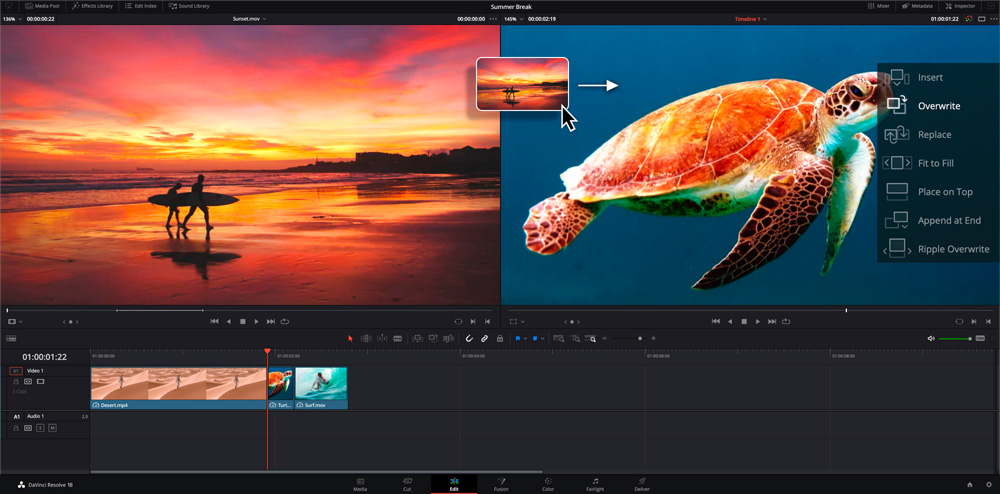
🥇 Best for: High-quality video production
⭐ Highlight: Advanced color grading and real-time team collaboration
💲 Price: Free | $295 (one-time purchase)
✅ Pros:
- Professional-grade editing, color correction, and audio tools
- Clear, well-organized interface
- Unlimited video tracks and supports 4K XAVC-S format
- Uploads directly to YouTube
❌ Cons:
- Steep learning curve
- Requires robust system resources
DaVinci Resolve offers aspiring videographers and seasoned editors alike a top-tier, feature-rich editing experience. With motion graphics, 3D editing, and more, it’s a powerhouse used by professionals on major film projects. The free version grants substantial functionality, albeit with a learning curve and system requirements to match its high-end capabilities. Perfect for those committed to mastering the art of video editing on their Mac.
2. Final Cut Pro
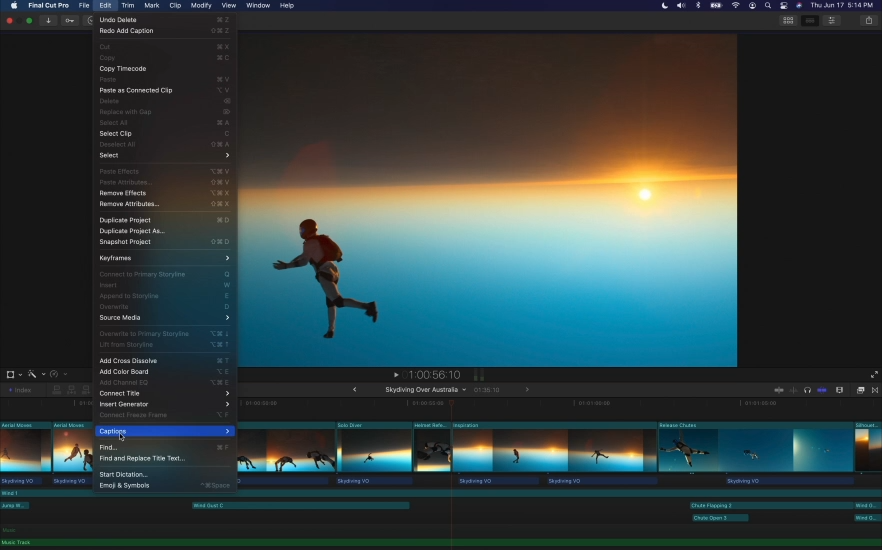
🥇 Best for: Advanced users
⭐ Highlight: Optimized for macOS with advanced media organization tools
💲 Price: $299.99 (one-time purchase)
✅ Pros:
- Magnetic, trackless timeline for intuitive editing
- Strong organization with libraries, ratings, and tagging
- Multicam editing for complex projects
- Outstanding performance, especially on M1, M2, and M3 Macs
- Plug-in support expands creative possibilities
❌ Cons:
- Only runs on Apple hardware, limiting accessibility
- Less intuitive import and export than competitors
- Fewer options for collaboration compared to Adobe Premiere Pro
Final Cut Pro stands tall as a top-tier editing suite tailored for macOS users. Its revolutionary trackless timeline simplifies the creative process and melds power with performance for a seamless editing experience. With unparalleled organization tools and robust multicam capabilities, it’s a formidable tool for professional-grade video projects. Though not the most collaborative-friendly, its singular focus on productivity makes it a valuable asset for solo editors looking to push boundaries in video creation.
3. Apple iMovie

🥇 Best for: Beginners
⭐ Highlight: Pre-installed on Mac, simple and intuitive interface
💲 Price: Free
✅ Pros:
- Intuitive, user-friendly interface
- Quality chroma-keying capabilities
- Exclusive support for iPhone recording features
- Impressive built-in movie templates
❌ Cons:
- No media tagging feature
- Limited to two video tracks
Apple iMovie shines as the go-to video editing software for Mac newbies thanks to its free availability and a solid range of editing tools wrapped in a beautifully simple interface. It allows you to create polished content without needing pro-level skills. iMovie’s standout features, such as the Storyboard and Trailers, help novices shape their videos with professional flair. While it lacks multi-cam and lacks the advanced features found in more professional software, it’s an excellent starting point, seamlessly paving the way toward using Apple’s Final Cut Pro for those seeking to level up their video-editing game.
4. Adobe Premiere Pro
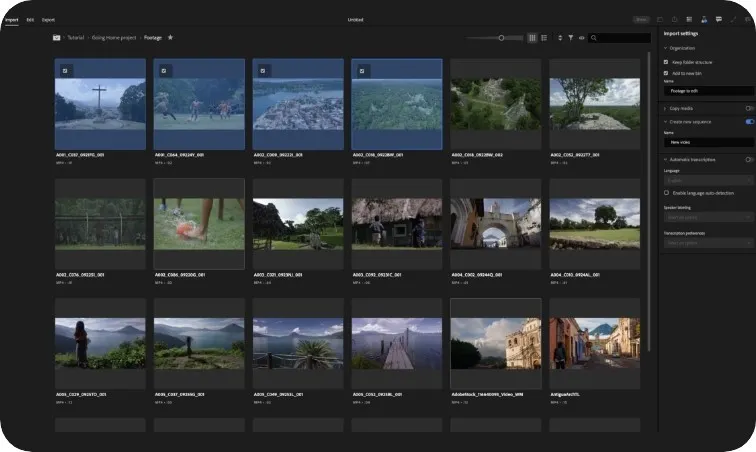
🥇 Best for: Professional video editing and collaboration
⭐ Highlight: Industry standard with powerful editing tools and integrations
💲 Price: $19.99/monthly (annual, paid monthly)
✅ Pros:
- Extensive library of effects
- Seamless integration with Adobe apps
- Advanced color grading and multicam support
- Robust collaboration features, such as integration with Frame.io
- Wide range of third-party plug-in support
- AI video editor
❌ Cons:
- The subscription model can be costly
- The steep learning curve for nonprofessionals
- Some features require additional Adobe applications
Adobe Premiere Pro is an industry leader in professional video editing on Mac computers. It shines with its vast array of effects, powerful tools for color correction, and the ability to handle complex projects with its multicam and VR editing capabilities. The clear and flexible interface bolsters productivity, though newcomers may find it daunting. A major selling point is the smooth interoperability with other Adobe software and third-party plug-ins, expanding creative possibilities. Be mindful of the recurring subscription fee and the likelihood that you’ll need to master additional applications to harness its full power. However, for professionals and dedicated enthusiasts, it’s an investment in top-tier production quality.
5. CyberLink PowerDirector 365
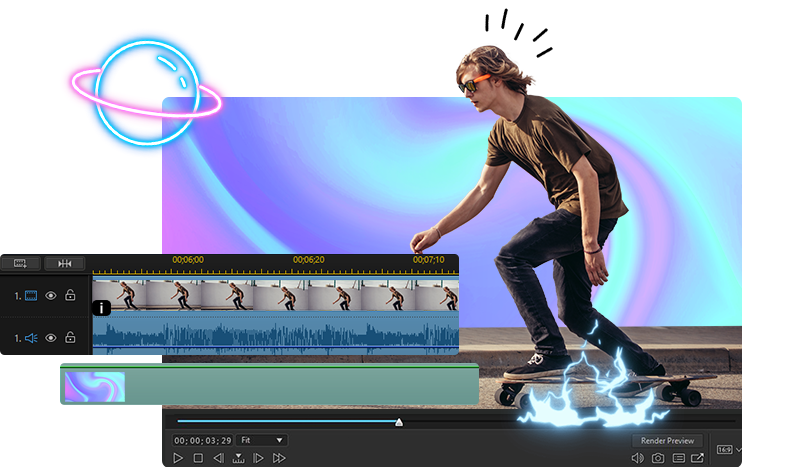
🥇 Best for: Intermediate editors & enthusiasts
⭐ Highlight: Extensive visual effects and templates, AI integration
💲 Price: $74.99/yearly
✅ Pros:
- Fast project rendering for efficient workflow
- User-friendly interface with intuitive design
- Includes a wealth of effects and AI tools for creativity
- Features multicam and motion tracking capabilities
- Provides screen recording functionality
❌ Cons:
- The vast number of options can be overwhelming for beginners
- Higher learning curve compared to more basic editing software
CyberLink PowerDirector 365 stands out with its comprehensive set of tools tailored for imaginative video creation. Users can explore a suite that encompasses Mask, PiP, Title Designers, and a generous array of templates. It also includes significant audio manipulation capabilities and advanced color correction. Designed to be accessible despite its professional-grade features, it accommodates an array of formats and outputs for versatility, positioning itself as a pivotal tool in a Mac user’s video editing arsenal.
6. Lightworks
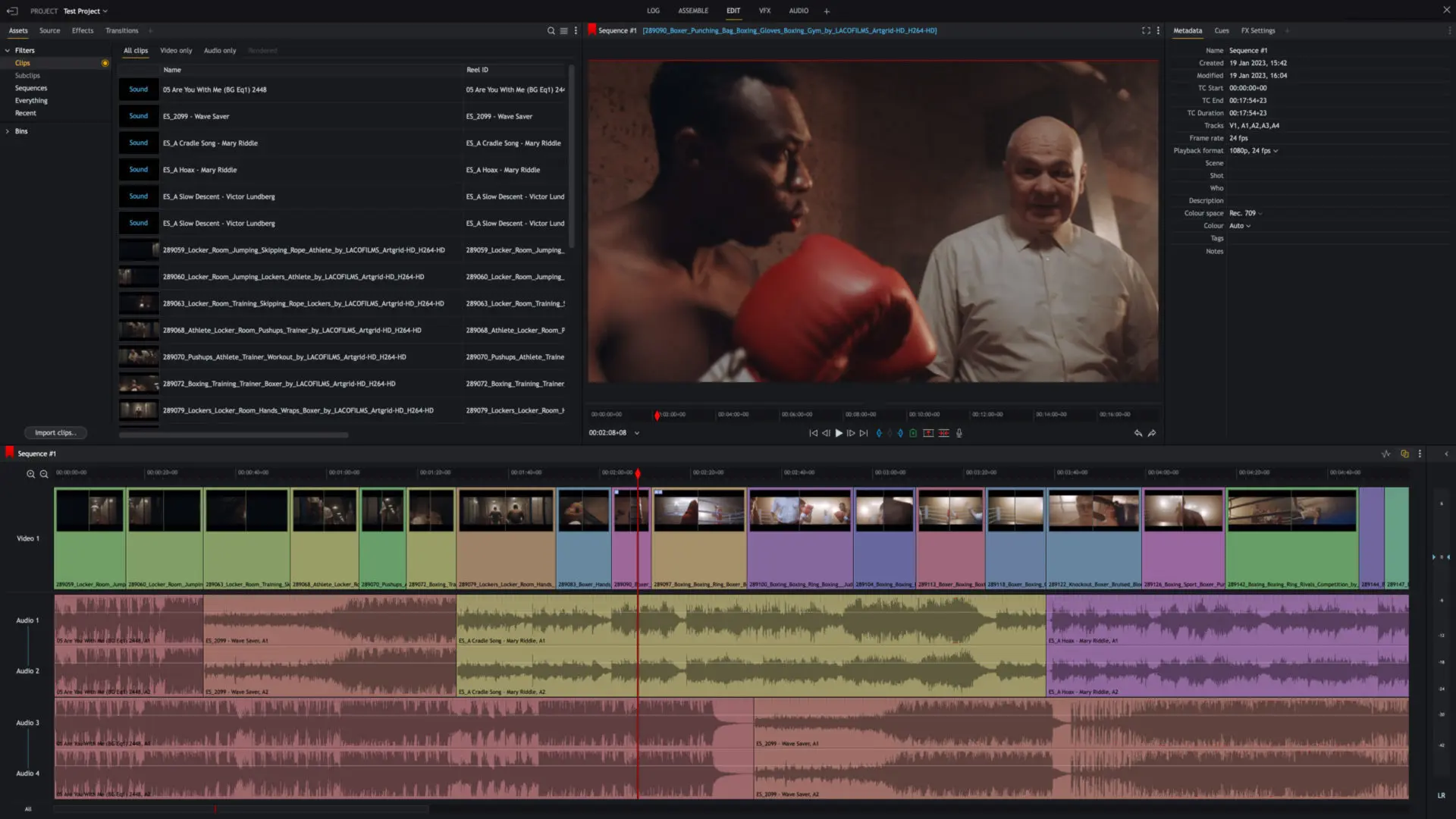
🥇 Best for: Both novice and seasoned video editors
⭐ Highlight: Multi-point editing with advanced trimming tools
💲 Price: Free | Plans start at $9.99/monthly
✅ Pros:
- Intuitive user interface suitable for all skill levels
- Robust video and audio editing capabilities
- Advanced color correction and visual effects options
- Cross-platform compatibility, including Mac, Windows, and Linux
- Strong community support with a plethora of learning resources
❌ Cons:
- The free version has limitations on output formats
- It can be resource-intensive, requiring a powerful Mac for optimal performance
Lightworks offers an impressive array of video editing tools that cater to a wide range of users, from beginners to professional filmmakers. Its drag-and-drop interface streamlines workflow, while its comprehensive suite of editing features makes it possible to achieve a high level of polish and precision in video projects. Although it’s rich in features, Lightworks remains accessible, with a version to suit varying experience levels and needs. For Mac users who balance the intricacies of video editing with the desire for a straightforward, user-friendly experience, Lightworks stands out as a versatile choice.
7. Adobe Premiere Rush
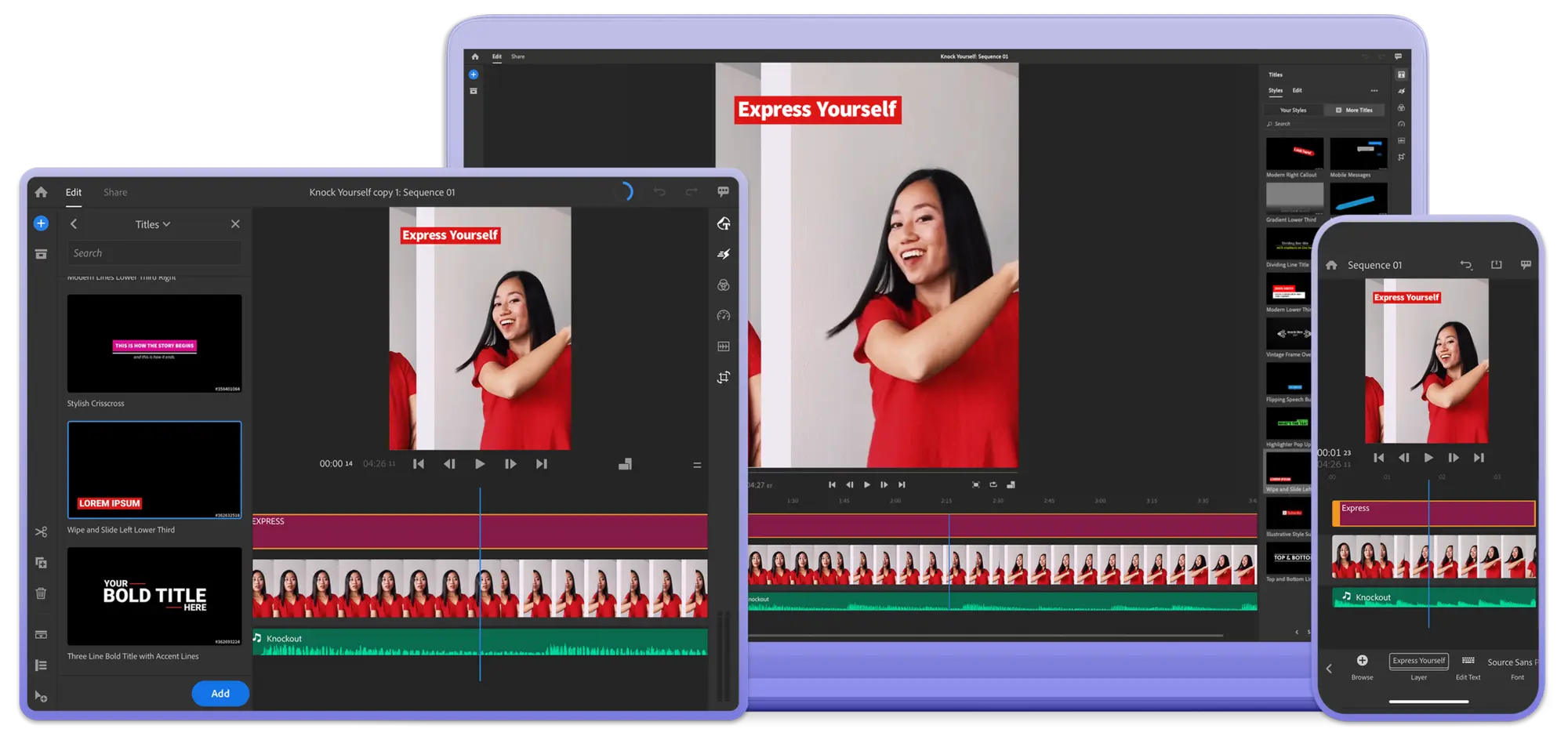
🥇 Best for: Mobile editing & social media creators
⭐ Highlight: Cross-device syncing and simple mobile editing
💲 Price: Free | $9.99/monthly or $99.99/yearly
✅ Pros:
- User-friendly interface that is easy to navigate
- Offers cloud storage for project flexibility and seamless Premiere Pro compatibility
- Fast rendering and performance underlined by quick, automatic editing capabilities
- Direct publishing options to social media platforms make it ideal for content creators
❌ Cons:
- Limited selection of transitions and no advanced editing tools such as chroma key
- Export options are restricted; unable to select the file type and codec
Adobe Premiere Rush is a streamlined video editing software designed for speed and efficiency. Ideal for social media creators and vloggers, Rush offers basic but sufficient editing tools such as titles, effects, and audio editing to produce visually engaging content rapidly. Its simplicity aligns perfectly with today’s fast-paced content creation needs, allowing creators to shoot, edit, and share directly from their Mac or mobile device. With its quick performance and ease of use, Premiere Rush is exemplary for projects that require a speedy turnaround with a professional touch. However, it may not fulfill the requirements of more advanced editors looking for depth in features.
Conclusion
In this exploration of the best video editing software for Mac, we’ve encountered tools catering to various editing needs. Each has its niche, from the industry-standard Final Cut Pro with its robust professional features to Adobe Premiere Pro’s cross-platform versatility and the beginner-friendly iMovie. DaVinci Resolve stands out with its powerful color correction abilities, while Lightworks brings a wealth of customizability that is suited for advanced users.
👉 Learn more: 21 Best Mac Apps
As you consider which software to use, remember that a MacBook with Apple Silicon chips can significantly enhance your video editing experience. If the price of a new machine seems daunting, RefurbMe offers a savvy solution.
Via RefurbMe, you have access to a wide array of refurbished MacBooks that are both budget-friendly and perform on par with new models—warranty included. Our comparison tool eases the search, ensuring you find a MacBook perfect for your video editing ambitions without the premium cost.
See below for all available M-chip-powered MacBooks in real time. 👇
Good luck!
FAQ
iMovie can easily be the best video editor for beginners on Mac. It has a user-friendly interface, intuitive controls, and essential tools for basic editing, making it perfect for beginners. Integrated tutorials guide new users, simplifying the learning process.
Macs have been a top choice for video editors because of their strong hardware performance and software optimization, especially with popular applications like Final Cut Pro. Their reliability and seamless integration with other Apple devices make them popular in creative fields.
YouTubers on Mac often use iMovie for its simplicity or Final Cut Pro for advanced editing. Adobe Premiere Rush is popular for social media creators. DaVinci Resolve is chosen for excellent color correction, and Lightworks is preferred for its real-time effects and direct YouTube uploading.
The best free video editing software for Macs in 2025 includes iMovie, known for its user-friendly interface and robust features for easy movie-making. DaVinci Resolve is another top pick with professional-grade color correction and audio post-production tools, catering to both beginners and experts seeking advanced capabilities.
Start with beginner-friendly programs and utilize abundant online tutorials, like those from YouTube. Enroll in structured courses on platforms like Udemy or Skillshare for a comprehensive learning experience. Practice regularly on small projects, and don’t hesitate to seek feedback from the community. Establish achievable goals, focusing on mastering basic editing techniques initially.

![7 Best Video Editing Software for Mac [2025]](https://d1bxcnrpq3cot4.cloudfront.net/uploads/best-video-editing-sofware-for-mac-scaled.jpg)







